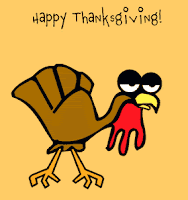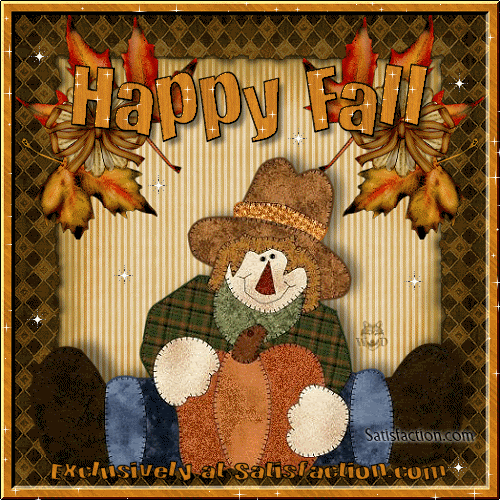It's always good to have a break from school. Did you know we will end this class on December 16, a little over 2 weeks from now? :) So let's get to work! Please note that we will not complete every lesson in Module 6. You will take screenshots of all work completed in KompoZer and paste them in MS Word to upload into your dropbox.
Lesson 6.01 Plan and Blue Print (200 points) 3 hours
You have successfully completed one Web site in this course and another one in Web Design I. You will continue to use all the tools you have to complete another Web Site. You have a broad choice of topics listed in the module. Once again, prior proper planning (with a storyboard) will enable you to design an effective Web site.
As for the topics, one more topic is available to you: Health. Narrow this broad topic with a specific disease (i.e., diabetes, asthma, alzheimers, etc), healthy eating habits, immunizations.
Please note: each student must select a different subtopic for his/her web site. No web sites will be the same subtopic.
Lesson 6.02 Templates (100 points) 3 hours
Templates make the web design process quicker and easier. A template is a sort of pattern that allows you to create multiple pages with the same basic design. One web site can be made up of one or more templates. Most templates have fixed areas that cannot be changed. When the web designer creates the template he/she pre-determines which sections will be editable. This ensures that each page created from the template has the same basic format and structure.
This lesson takes you through the process of making templates. Templates will work for you as long as you plan your pages carefully. Visualize how your pages will look before you make the templates. Follow the steps in the lesson to create your template. Take a screen shot of EACH STEP (4 screen shots) and paste them into a MS Word document for your dropbox.
Lesson 6.04 Gathering Materials (100 points) 4 hours
Begin your search for information on the topic you selected in Lesson 6.01, by using Google's Advanced Search to properly narrow your search. Refer back to the storyboard you created (also in Lesson 6.01) to determine what information you will need on each of the five pages. Use CITATION MACHINE to document your sources in APA format.
NO IMAGES ARE REQUIRED YET. But you may select images and save them in your images folder.
Refer to the grading rubric to ensure you complete all requirements for a good grade! You will take a screen shot of each page of your web site. Paste the screen shots in MS Word. It's easier to read if you set the page orientation on MS Word to landscape BEFORE you paste the screen shots.
T
Bonus Points are available for responding with a comment to this question.
How much time did you spend researching your topic for these web pages?